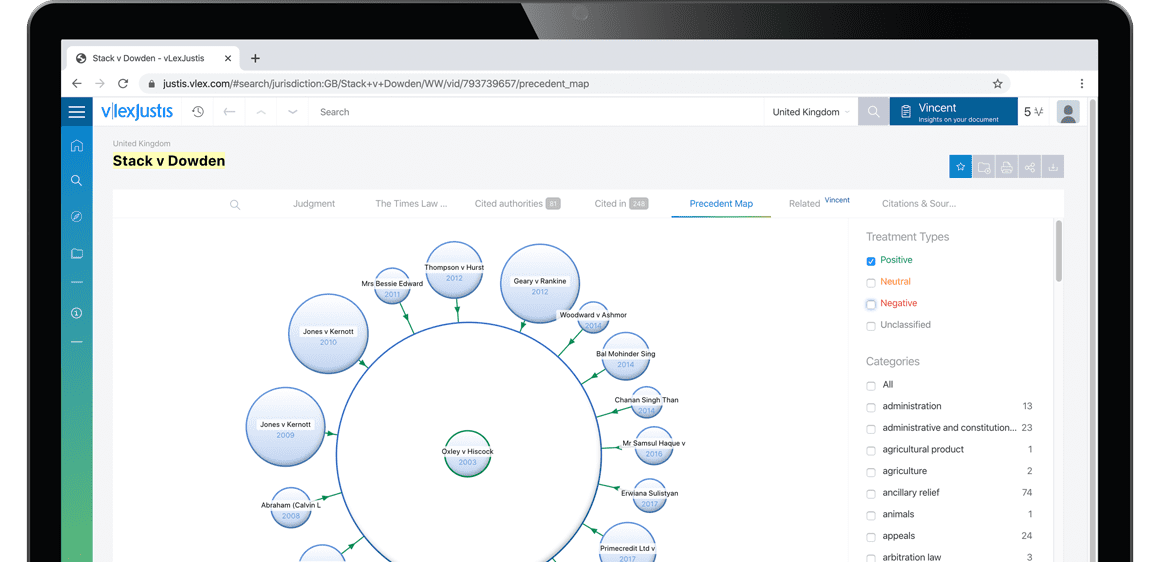Chapter COM71111
| Published date | 16 April 2016 |
| Record Number | COM71111 |
| Court | HM Revenue & Customs |
To prepare a revenue amendment to a company tax return following an enquiry for a CTSA AP, consider steps 1 - 11 below. The guide is presented as follows.
| Action | Steps |
|---|---|
| Appeals against jeopardy amendments | Step 1 |
| Manual closure notice with revenue amendment - updating COTAX | Steps 2 - 8 |
| Consequential amendments to returns for other periods | Step 9 |
| Preparing and issuing a revenue amendment manually | Steps 10 - 11 |
1. If there is an open appeal against a jeopardy amendment to the company’s self assessment, you need to dispose of it when you make the revenue amendment. See COM71050 for guidance on how to do that.
Manual closure notice with revenue amendment - updating COTAXIf you need to manually issue a closure notice with revenue amendment, you must take the following actions on the same day to update COTAX with the amended figures.
2. Use function MRSC (Maintain Repay / Realloc Signals (Company)) to inhibit reallocations or repayments to or from any AP of the company.
3. Use function MAPS (Maintain AP Signals) to enter today’s date as the enquiry ended date.
4. Use the ‘prepare a revenue amendment’ option in RAMA and enter your figures on screen COT121N to reflect your amendments to the company’s return. Do not issue it, but store it as a draft.
5. Print the draft revenue amendment and use the figures to help you prepare your manual closure notice with revenue amendment.
6. Issue the manual closure notice with revenue amendment.
7. Use the ‘prepare a revenue amendment’ option in RAMA again to record the manual issue of a revenue amendment in the figures contained in your draft. Select ‘record manual issue’ from the drop down menu for the ‘do you want to?’ field on screen COT121G. Enter today’s date as the date of issue. Where appropriate, deal with the penalty action dialog box at the end of RAMA which allows you to make, amend or inhibit...
To continue reading
Request your trial