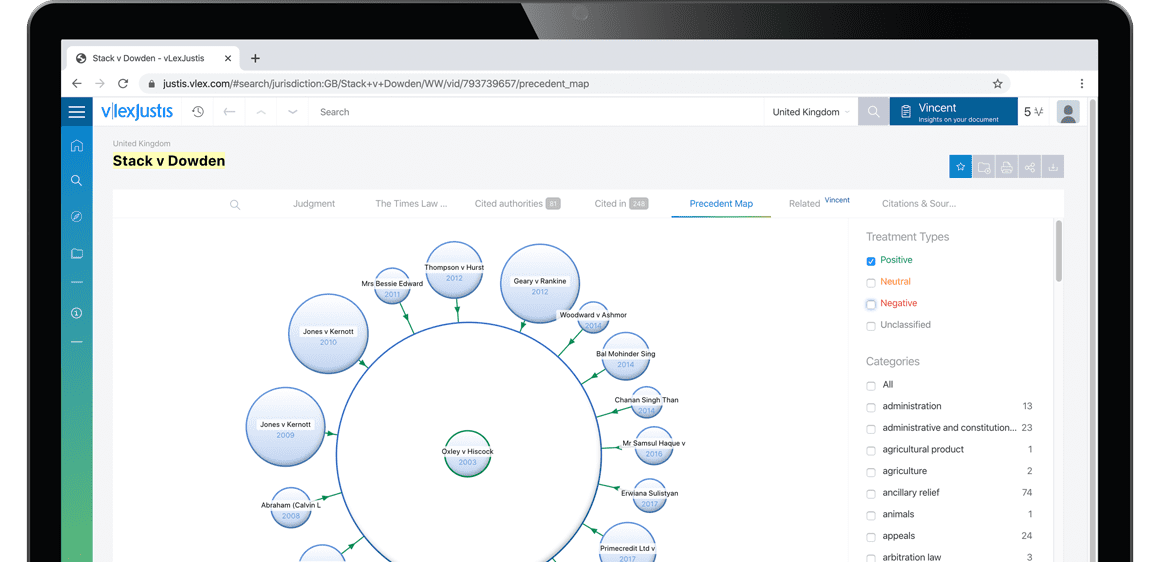Ready!: A scratchpad for outlines and notes
| Date | 01 June 1986 |
| Pages | 324-325 |
| DOI | https://doi.org/10.1108/eb044719 |
| Published date | 01 June 1986 |
| Author | Virginia Chapman |
| Subject Matter | Information & knowledge management,Library & information science |

Ready!:
A
scratchpad
for
outlines
and
notes
Ready! is a quick-reference notepad that can be called to the screen while
other programs are in use. It manipulates outlines, handles communi-
cations via modems, and allows users to readily transfer the material they
create to their other programs. It is flexible and fast in operation, but the
user's manual is difficult to wade through.
Ready! runs on IBM/PCs and compatible computers. It
is
available for
$99.95 from Living Videotext, 2432 Charleston Road, Mountain View,
CA 94043, USA. Tel (415) 964-6300.
VIRGINIA
CHAPMAN
SOFT
WARE
review
O
nce Ready! is loaded into your
computer, you can suspend
the operation of your word-
processor or other program and
call Ready! to the screen by
pressing the IBM/PC Ctrl key together with
the numeric pad
5
key. Repeat this key action
and you are back in your regular program
again.
Ready! outlines are built by entering head-
ings and subheadings. Editing functions
allow you to copy, delete, transfer and most
importantly to alphabetize the headings.
While viewing an outline you can home in on
any level you wish. There is a collapsing
function that brings headings together for
easy viewing. A hoisting function makes any
heading you select the first one on this
collapsed display. Then you can expand and
dehoist to get a more detailed view of the
outline.
There are limits, of course, to the outline
capability. An outline can contain no more
than 32 thousand bytes, about 6000 words.
Clumsy editing
Beyond straightforward outline creation, text
editing facilities offered by Ready! are
clumsy. For example, to make changes in a
heading you have to go into the edit mode,
make the correction, then return to the text
insertion mode to continue creating the
outline.
You have to take care when you change an
outline*, because the program will not
automatically store the revised version. To
store an edited outline, you have to assign it a
new file name. Only when this new file has
been stored on disk can you use the Ready!
replace option to substitute it for the previous
version of that outline.
Template formats
Ready! does allow you to create special out-
lines which you can store for use in any
frequently-used functions you want to
perform. These "templates" can be used for
memos formats, a calendar or any other
format you want. You can call any of your
stored templates to the screen by typing the
name you assign to it.
Like Ready! outlines, and other Ready!
text items, these formats can be transferred to
other programs you may use. Ready! comes
with capabilities to make these transfers to
over twenty popular packages such as
WordStar, Symphony, and dBase. If you
have a standard report you prepare every
week or month, you can keep the template for
that report stored in Ready! and call it into
your word-processing or database program
whenever needed.
An interesting feature of Ready! is the
ability to send a telephone number directly to
a modem, if you have a modem attached to
your computer, and have that number auto-
matically dialed.
Options
in
using the menus
When using Ready! you choose the activity
you want by pressing function keys, or by
making selections from menus displayed at
the bottom of the screen. These menus are
called up by pressing the F10 key, or the /
key. Cursor movement can be controlled by
the same key combinations used in the
WordStar program. If you are not familiar
with those, you can resort to the arrow
keys on your IBM/PC numeric keypad.
The right- and left-arrow keys work as
expected, but you will find that the up- and
down-arrow keys skip sublevels when used
on outlines. Once the highlighted-bar cursor
is at the desired menu selection, you press the
Enter key to activate your
choice.
If you have
a mouse device, you can use it to point to the
menu and get the item you want.
Difficult
documentation
In the user's manual, one of the first
examples where an outline is transferred to
another program involves sending a Profit
and Loss statement to Lotus
1-2-3.
Since this
reviewer is not acquainted either with the
Lotus package or with such statements, the
example was not very helpful. In general, the
324 The Electronic Library, December 1986.
Vol.
4, No. 6.
To continue reading
Request your trial